MOPPI Tab: Events
The events tab helps you when it comes to checking and customizing events. It is also the only tab that doesn’t exchange information completely on every page view, but provides you with information about events across pages.
This tab also shows you in brackets how many events have been tracked currently and across pages:
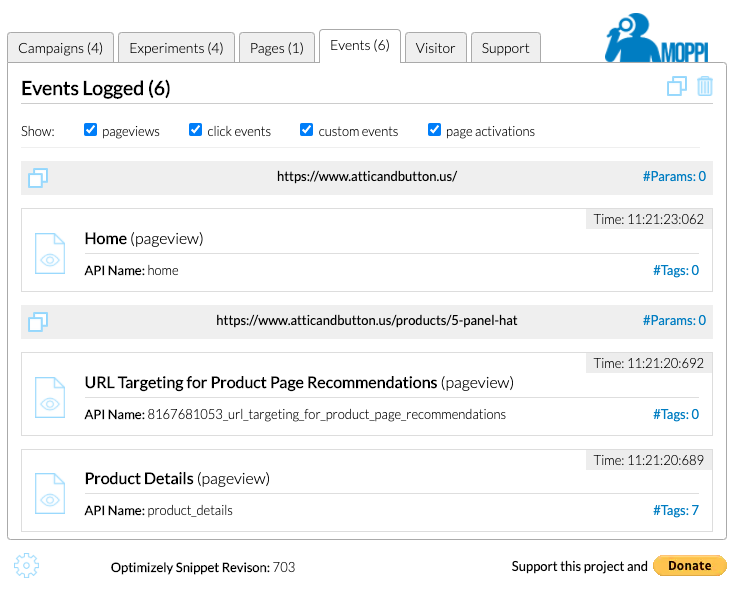
Filter the listed events
Since the list can be quite long, you may want to filter it because you are only interested in a certain type of events.
For this purpose there is a filter right at the beginning, which only shows you the events that belong to one of the selected categories.
The individual categories are there:
- page activation event
- page view event
- click event or
- custom event
If you select or deselect a category, the list adjusts itself automatically.
You can set the default assignment for the filter in the options of the extension.
Delete the event list
Since the list can get very long very quickly and may have tracked a lot of events that are no longer of interest to you, you can easily delete them.
At the top right edge of the event tabs you will see a trash bin icon. Clicking on it will delete the list of tracked events.
Copy the event list
Especially for debugging or answering questions it helps to know which events have occurred for the respective user.
With a single click on the copy icon in the upper right of the tab and to the left of the trash bin icon a list of events is copied to the clipboard. This way you can quickly copy it to a ticket system or an email, which will surely simplify your work.
Events are grouped by page
To make it easier for you, the events are summarized according to the page on which they occurred. Every change of page, even if only in the parameters, opens a new group with its own gray-shaded header.
In the header you will see the base url of the page without query parameters. How many query parameters are attached to the url, you can see on the far right of the header under #params. With a single click you can open them and have them displayed visually.
If you want to reload a page, you don’t have to navigate back and forth, but can use the copy icon on the left side of the header. This copies the link to the page and the query parameters to the clipboard. This is also a nice way to get links sent to you by users to check reported bugs.
The events in detail
Like everything else in MOPPI, each event captured is displayed in a separate block.
The icon already indicates what type of event it is:
page activation event
page view event
click event
custom event
But there is much more information about each event:
- the name of the event and
- its the API name
- on the right you see the tracked time when the event occurred and below that
- the number of tags that have been attached to this event.
Information about the tags of an event
Just knowing that tags have been included does not help much. Knowing which tags these were, however, does. In the pages tab you can also click on #tags and see which tags have been attached with which values:
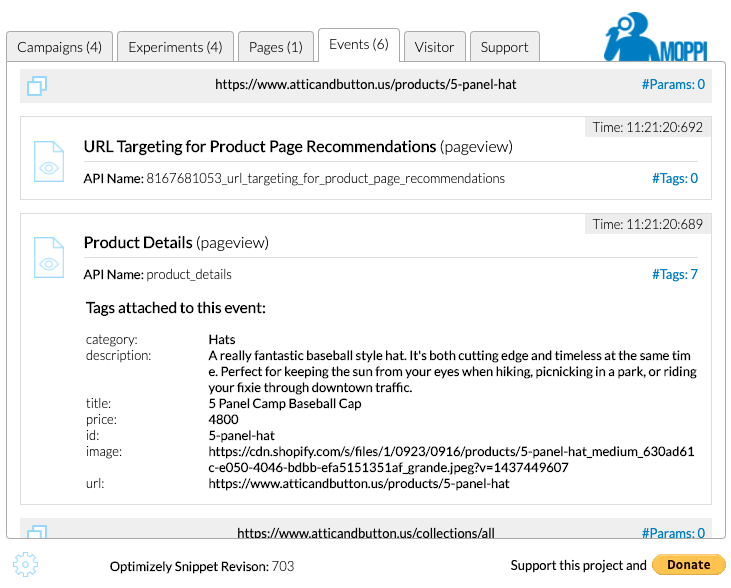
Pretty cool, right?